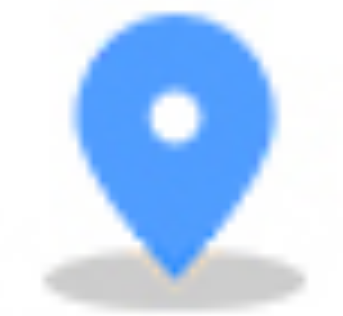Why do we need PCIe Bifurcation and how?
Generally, if you have a PCIe x16 slot on the motherboard, you can split it into 2 x8 or 4 x4. Even you can make it 1 x8, just enable half of it. That’s what we call PCIe bifurcation, or someone calls it PCIe splitting.
Suppose that you bought a 10Gtek NMVe SSD Adapter (ex:NV95NF). You can possibly get access it to do so by adding this card into the system.

So this is the case. This NVMe SSD Adapter is capable of holding 4 NVME drives, which means that it is conceptually support adding 4 NVMe SSD drives to your system. But there is one problem. If your BIOS doesn’t support PCIe bifurcation, it just won't work or only one drive could be recognized.
So how can we make PCIe bifurcation?
Generally, there are three approaches to realize the PCIe bifurcation:
1. Motherboard
Some of higher degree motherboards can provide the PCIe bifurcation themselves.
ASRock Z170 Fatal1ty ITX (Bifurcation support out of the box), ASRock X99 ITX (Bifurcation support via special firmware on request), and ASRock Z87E-ITX (firmware not publicly available).
2. BIOS
BIOS can realize the PCIe bifurcation only some settings needed. As below figure shows, enabling the PCIe bifurcation is accepted when BIOS support the function.

3. PLX chipset
PLX chipset is normally used to achieve PCIe switch and bifurcation. With the PLX chipset, you can install a NVMe SSD adapter to the motherboard without worrying the system recognizing only one drive. For example, 10Gtek’s NV9524-4I is the NVMe SSD adapter with the PLX chipset implement. NV9524-4I is configured with PLX 8724, while NV9349-8I is configured with PLX 8749. Both of them could provide the PCIe bifurcation function so the computer could recognize four NVMe SSDs.

This is for PEX chipset. Let’s talk more about BIOS.
How to enable PCIe slot in BIOS?
The BIOS on your computer lets you enable and disable all hardware components inside the machine. For example, if you have an empty PCIe slot on your motherboard, you might want to disable that slot in the BIOS. However, if you ever install a new piece of hardware you will need to go back into the BIOS program and turn the PCIe slot back on.
Here are instructions to enable PCIe slot on your computer:
A. Turn on your computer. Press your BIOS entry keyboard key when the words "Setup" or "BIOS" (whichever is applicable) appear on screen. The key you are required to press will be listed on screen.
B. Highlight the "Hardware" category of your BIOS. Press "Enter" to open the category.
C. Scroll down to the listing for the PCIe slot on your motherboard that you want to enable. Press "Enter." Two options will appear on screen: "Enable" or "Disable."
D. Highlight "Enable" and press "Enter." The PCI slot on your motherboard will be enabled.

E. Highlight the "Save Changes and Exit" option of your BIOS. Press "Enter." The PCIe slot will remain enabled and your computer will reboot.
How to make PCIe bifurcation in BIOS?
PCIe bifurcation means splitting the PCIe bus into smaller multi-slots . For example, one x16 PCIe Port can be bifurcated into four x4 PCIe Ports. This can be achieved from BIOS level if you want to split an existing lane.

Here are instructions to make PCIe bifurcation in BIOS:
A. Turn on your computer. Press your BIOS entry keyboard key when the words "Setup" or "BIOS" (whichever is applicable) appear on screen. The key you are required to press will be listed on screen.
B. Highlight the "Chipset" category of your BIOS. Chose “North Bridge” to open the category.
C. Highlight “IOH Configuration” and press “Enter”.
D. Highlight “Intel(R) VT for Directed I/O Configuration” and scroll down to “PCIe port Bifurcation Control”
E. Choose the Port you want to configure. For example, in “IOH2 - PCIe Port” there are x4x4x4x4, x4x4x8, x8x4x4, x8x8 and x16.